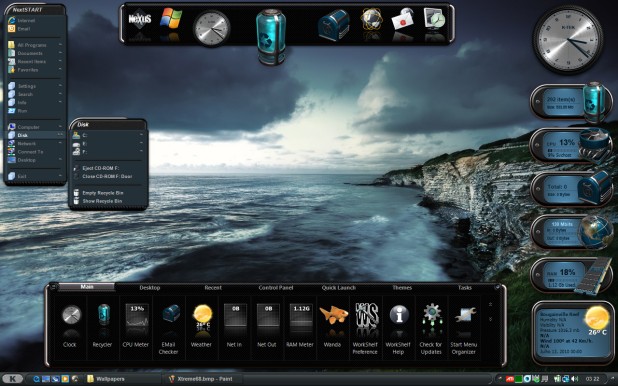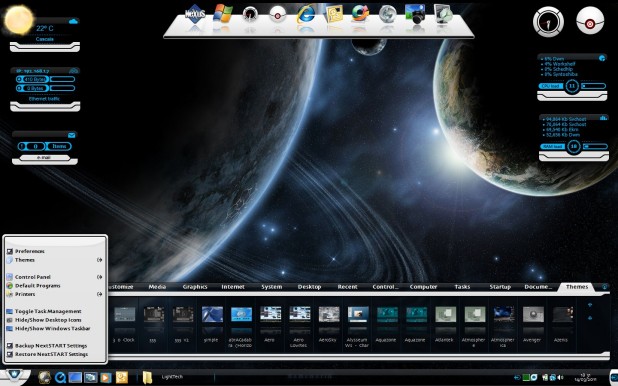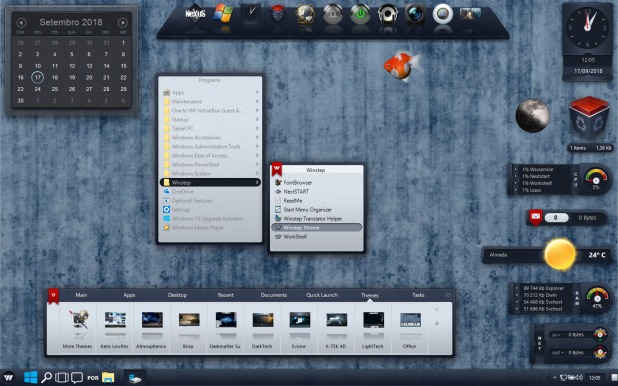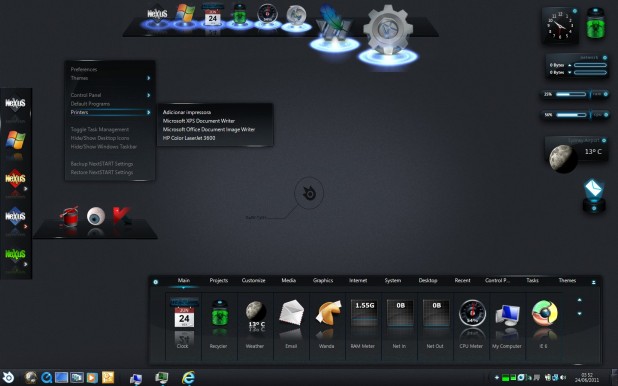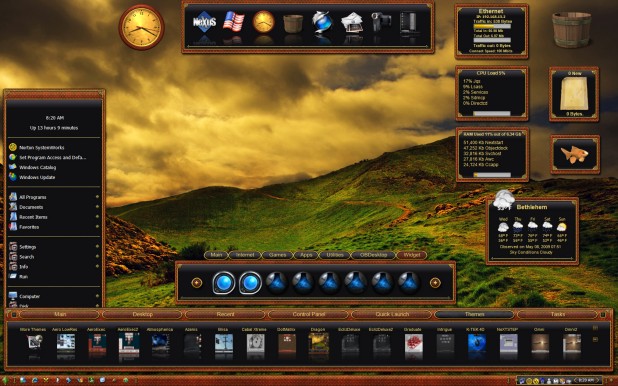Download Themes
Highlighted Winstep Themes
Highlighted Nexus Themes
Animated Icon Pack
With no need to install 3rd party docklets and full drag and drop support, animated icons in Winstep applications are as easy to use as any other icons: drop the animated icon PNG strip directly into a dock item and the icon will automatically start animating.
Animated Nexus Dock Control Icons
Extract the animated icons in this pack into a folder in your hard drive, then drag one of the animated icons and drop it into the static Nexus control icon on your dock.
Alternate battery module images (Nexus Ultimate/Winstep Xtreme)
If you like the look above and would like to use it for your battery module, here is what you need to do:
1. Download the multiple-state PNG strip from HERE.
2. Unzip the PNG file.
3. Open Preferences and navigate to the Modules tab.
4. Select the Battery Monitor module.
5. Change the module style to vertical.
6. Click the Change Icon button.
7. Browse to the cartoon-battery.png file you extracted above (optionally, if you still have the containing folder open, just drag & drop the PNG strip to the icon preview panel).
8. Press OK to close the dialog and click on the 'Battery Monitor Settings' button.
9. Unselect the 'Overlap information on battery icon (Vertical)' setting.
If you like the look above and would like to use it for your battery module, here is what you need to do:
1. Download the multiple-state PNG strip from HERE.
2. Unzip the PNG file.
3. Open Preferences and navigate to the Modules tab.
4. Select the Battery Monitor module.
5. Change the module style to vertical.
6. Click the Change Icon button.
7. Browse to the jar-battery.png file you extracted above (optionally, if you still have the containing folder open, just drag & drop the PNG strip to the icon preview panel).
8. Press OK to close the dialog and click on the 'Battery Monitor Settings' button.
9. For best results unselect both the 'Show battery charge' and 'Show estimated run time' settings, otherwise select 'Overlap information on battery icon (Vertical)'.
Time and Email voice annoucements
The default installation only carries an English voice pack. The Winstep Update Manager will automatically download voice packs for your own language, but if you require voice packs for other languages as well, you can download them below.
Please note that the voice packs below require version 16.12 or above of Nexus, Nexus Ultimate or Winstep Xtreme.
Voce Femminile (ITA)
Voz Feminina (BR)
Voz Masculina (PT)
Voz Femenina (ES)
Weibliche Stimme (DE)
Voix Féminine (FR)
Voix Masculine (FR)
Female Voice (EN)
Male Voice (EN)
Clicking one of the above links will download, install and apply the specified voice pack. You can always change the Voice pack currently active in the Sound tab of WorkShelf, Nexus or Nexus Ultimate Preferences.
If you would like to make a voice pack on your own language and see it available here,
please read this to get you started.
Theme Sites
Community sites
-
Hungry for more exciting themes? No problem... The sites listed below offer hundreds and hundreds of Winstep themes ripe for the picking!
Nexus dock backgrounds
Nexus is fully compatible with themes for ALL 3rd party docks. Besides the hundreds of native Winstep themes listed above, you have thousands of non-Winstep dock backgrounds at your disposal:
Tutorial
-
Need help installing Winstep themes?
Click here for a small tutorial -
Scheduled Server Maintenance
March 28, 2025
-
Server Maintenance is scheduled to April 1st at 2pm EST (18:00 GMT) for aprox 1 hour.
Read more -
Winstep Xtreme v25.2 Released!
February 17, 2025
-
v25.2 is mainly a maintenance release with some new features and stability improvements! Most notably it brings back functional access to the systray in Windows 11 24H2.
Read more -
Nexus Dock v25.2 Released!
February 17, 2025
-
v24.4 is mainly a maintenance release with some new features and stability improvements! Most notably it brings back functional access to the systray in Windows 11 24H2.
Read more - Older News